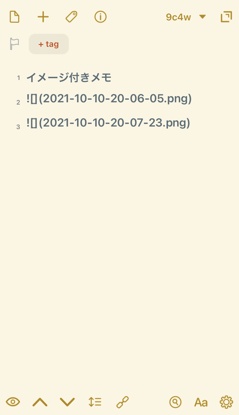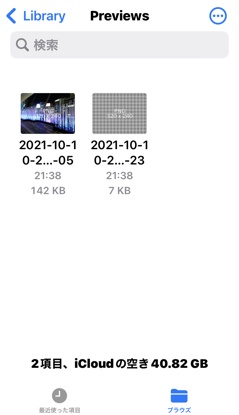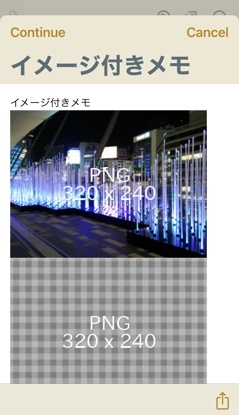Action
 Save images in Drafts' Previews folder
Save images in Drafts' Previews folder
UPDATES
about 4 years ago
Translate Shortcuts error message to English.
about 4 years ago
Translate Shortcuts error message to English.
about 4 years ago
The Drafts action directory automatically inserts its own URL at the beginning of the markdown link, so you had to manually remove it after copying the shortcut URL. Fixed it.
about 4 years ago
The Drafts action directory automatically inserts its own URL at the beginning of the link, so replaced the shortcut URL with plaintext instead of the link format.
about 4 years ago
Changed the discription.
about 4 years ago
Rename this action
Save images in Drafts’ Previews folder
This Drafts action + shortcut does the following:
- Let the user select the image files and save them in the Drafts Previews folder (iCloud Drive / Drafts / Library / Previews /).
- Insert those image links into the draft.
Shortcut:
https://www.icloud.com/shortcuts/5a476c521a2f47a5b5da90517e49a1ae
Example of use
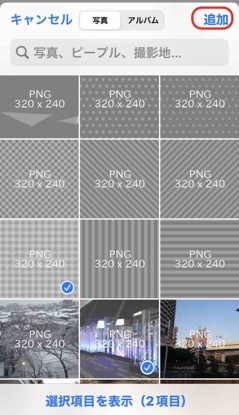
When this action is executed, the photo selection screen is displayed. Try selecting two photos. Then tap the “Add” button.
Links to image files have been inserted in the draft being edited.
When you open the file app, you can see that the image files are saved in the Previews folder of the Drafts app.
When you perform an action such as “Markdown Preview-BASIC”, the images are displayed.
Initial setting
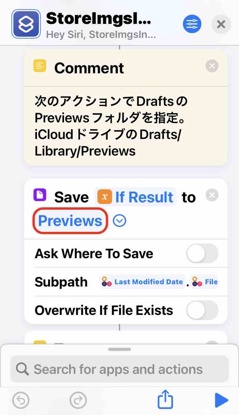
Tap here for this action on the shortcut.
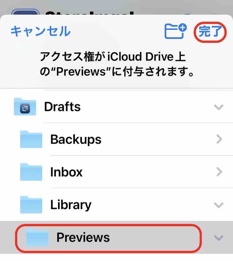
Create a Previews subfolder in the Library subfolder of iCloud Drive’s Drafts folder, select it and click Done.
https://sorashima.hatenablog.com/entry/ObsidianImagePreviewOnDrafts
Steps
-
runShortcut (iOS only)
shortcutName StoreImgsInPreviewsFolder
waitForResponse true
-
insertText (iOS only)
template [[shortcut_result]]
Options
-
After Success Default Notification Info Log Level Info